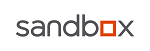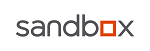« on: September 07, 2014, 09:38:19 PM »
David Zimmer (our COM/VB pro) embedded Script BASIC into VB6 to create an interactive IDE/Debugger for the project. (Windows 7 screenshot attached)

This project aims to create a VB6 usable ScriptBasic Engine.
along with a an integrated IDE + debugger.
Features include:
VB6 access class to ScriptBasic Engine
- AddObject
- AddCode
? Eval
IDE as VB6 ActiveX control
- intellisense
- syntax highlighting
- integrated debugger
- breakpoints
- single step
- step over
- step out
- variable inspection
- call stack
- variable modification
- run to line
Status:
- standalone debugger and vb usable script engine is complete.
switching over to dll/ocx control will be completed next time I
need this functionality embedded in another app. (hard part done)
Notes:
- auto complete/intellisense has several scopes. hit ctrl+space to trigger.
if there is a partial identifer already typed, with only one match, the
string will be auto completed. If there are multiple matches, then the
filtered results will be show in intellisense list. If no matches are found
then entire list will be shown.
The following scopes are supported:
- import statements - lists *.bas in specified /include directory
- external module functions - parses the *.bas headers to build func list.
- built in script basic functions
- is not currently aware of script variable names
- for module functions (ex curl::) to show up, the matching import must exist
(include file name, must match embedded module name)
- debugger variable inspection / modification - When debugging a list view
of variable names, scopes, and values is kept. You can edit values by right
clicking its list entry. Array values can be viewed by double clicking on
its variable name to bring up the array viewer form.
You can also display a variable value, by hovering the mouse over it in
the IDE window. A call tip will popup showing its value. Click on the call tip
to being up the edit value form. Longs and string values are supported. You can
also prefix a string with 0x for hex numbers.
- parse errors will show up in their own listview. Each error will get its own entry.
where possible line numbers, files, and error descriptions are provided. Clicking
on the entry will jump to that line in the IDE (if one was given by SB engine)
- changes to scripts are automatically saved each time they are executed.
- special hot keys:
ctrl-f - find/replace
ctrl-g - goto line
ctrl-z - undo
ctrl-y - redo
F2 - set breakpoint
F5 - go
F7 - single step
F9 - step out
F8 - step over
Github Project Repository
« Last Edit: September 08, 2014, 08:45:33 PM by support »

Logged